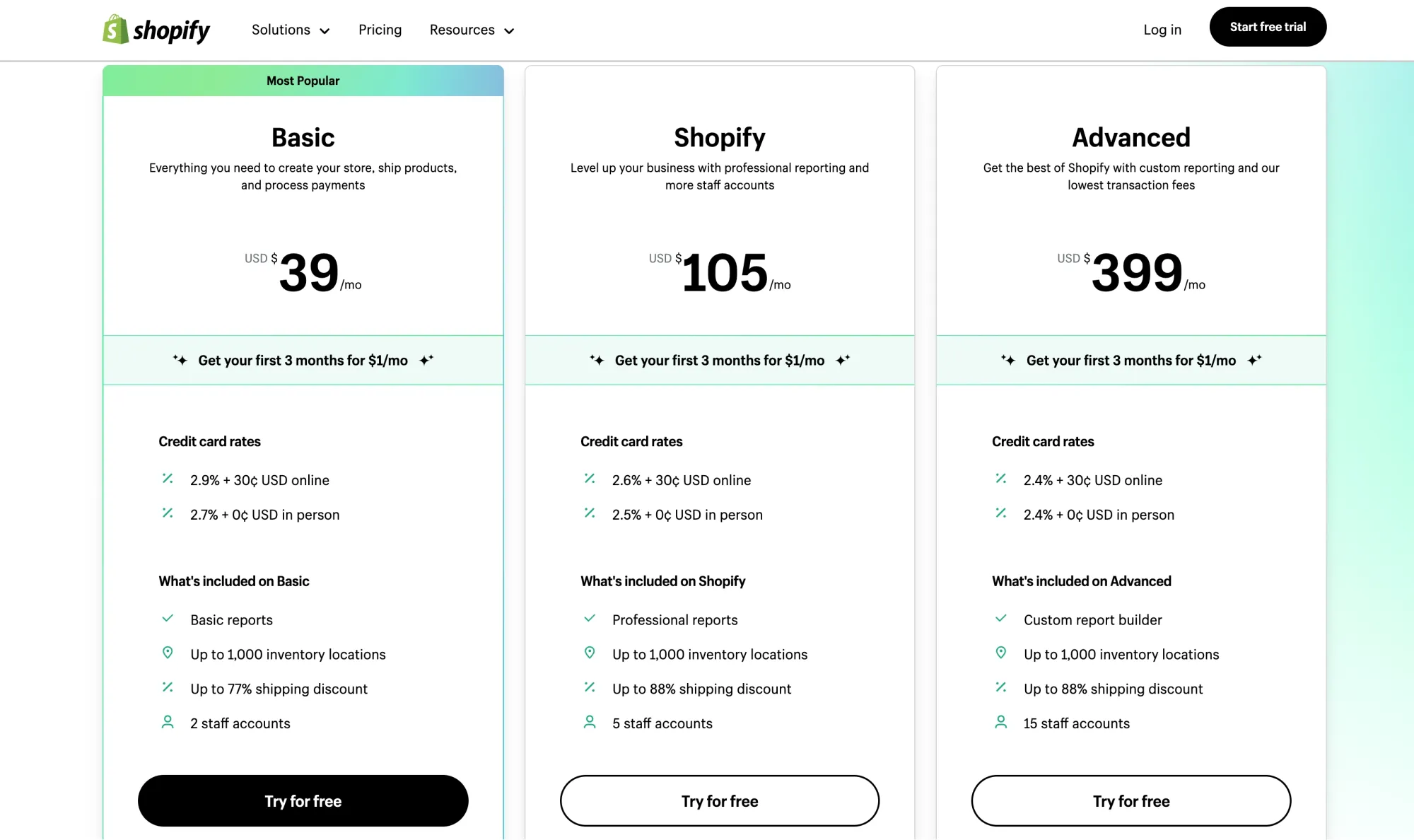正如上期视频末尾预告的,本期教程分享一下,在 Shopify 产品页添加 Tabs 功能,点击可切换显示不同内容。
第 159 期 一行代码在Shopify联系表单中附带产品页信息
在 Shopify 询盘中附带客户咨询的产品页信息,避免客服或运营再去询问客户问的是哪款产品。
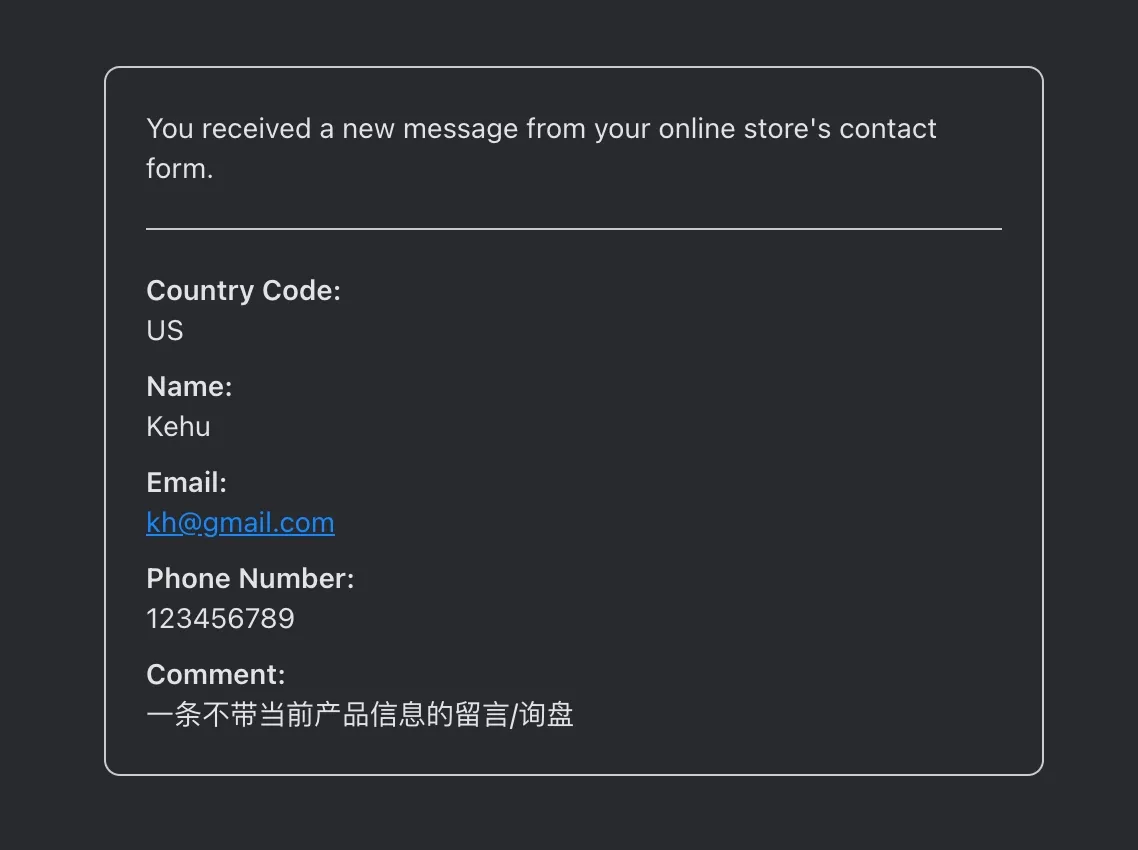
更高级的用法
- 添加设置项,可直接在店铺后台修改元字段或 Page 引用
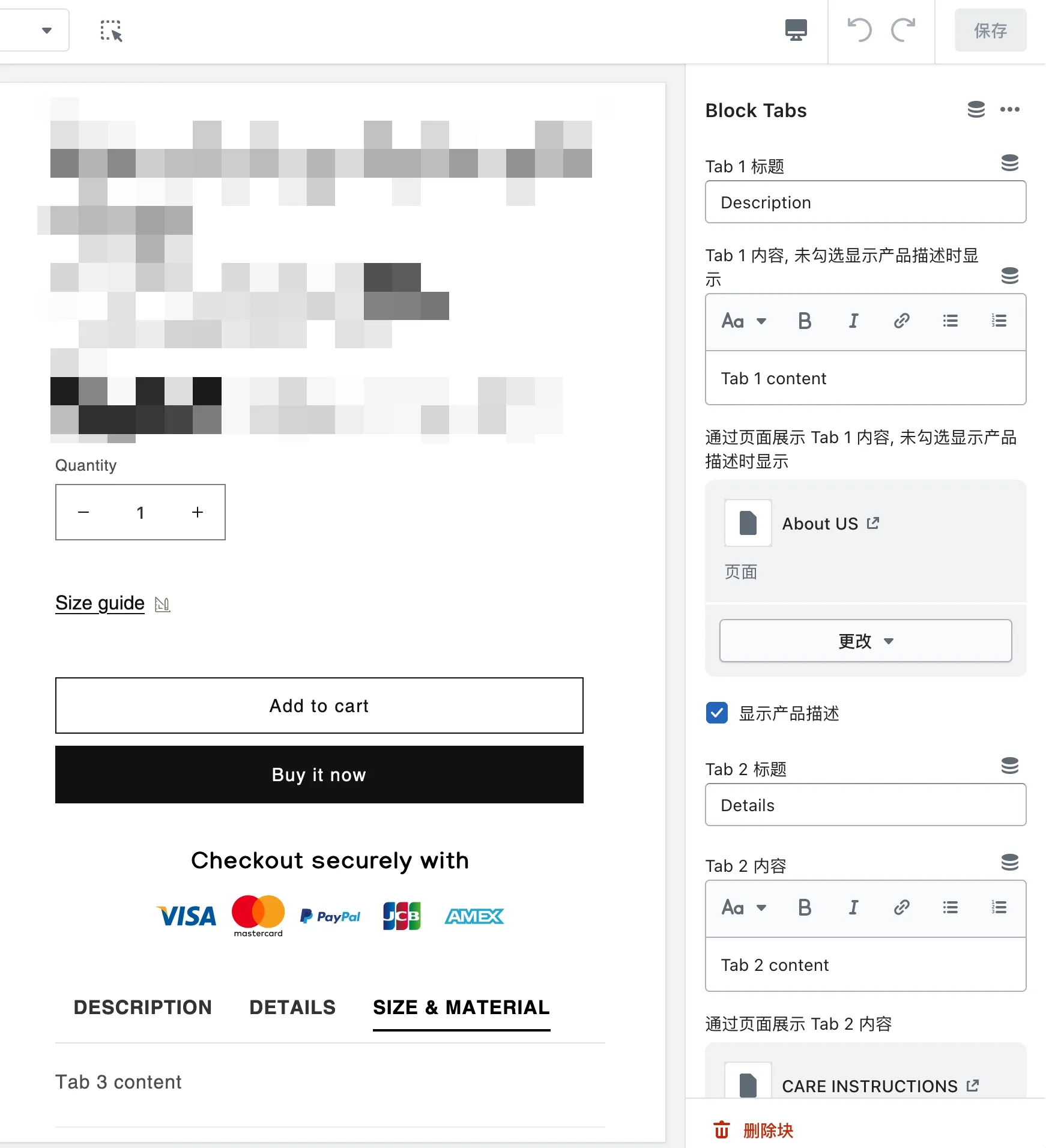
普通用法(参考视频演示)
- 一键复制下方提供的代码
- 在产品页面添加 Custom Liquid 模块
- 粘贴代码之后替换显示的标题和内容
<style>
/* Tabs container */
.tabs {
display: flex;
justify-content: space-evenly;
border-bottom: 1px solid #e1e1e1;
padding-bottom: 10px;
margin-bottom: 20px;
}
/* Individual tab */
.tab {
font-size: 16px;
font-weight: 600;
color: #333;
cursor: pointer;
position: relative;
padding-bottom: 5px;
text-transform: uppercase;
}
/* Active tab */
.tab.active {
color: #000;
}
/* Active tab indicator */
.tab.active::after {
content: "";
position: absolute;
bottom: -1px;
left: 0;
width: 100%;
height: 2px;
background-color: #000;
}
/* Tab content container */
.tab-content {
display: none;
line-height: 1.5;
font-size: 16px;
}
/* Active tab content */
.tab-content.active {
display: block;
}
.tab-content > p {
padding-left: 20px;
}
</style>
<div class="tabs">
<div class="tab" id="tab1" onclick="switchTab(event, 'description')">
Description
</div>
<div class="tab" id="tab2" onclick="switchTab(event, 'details')">
Details
</div>
<div class="tab" id="tab3" onclick="switchTab(event, 'size')">
Material
</div>
</div>
<div id="description" class="tab-content">
<p>{{ product.description }}</p>
</div>
<div id="details" class="tab-content">
<p>
Lorem, ipsum dolor sit amet consectetur adipisicing elit. Sunt doloribus
pariatur explicabo. Veniam, ad molestias. Atque officiis ex quae vitae!
</p>
</div>
<div id="size" class="tab-content">
<p>Size and material information goes here...</p>
</div>
<script>
document.addEventListener("DOMContentLoaded", function () {
document.getElementById("tab1").click();
});
function switchTab(evt, tabName) {
let tabcontent, tablinks;
tabcontent = document.getElementsByClassName("tab-content");
for (let i = 0; i < tabcontent.length; i++) {
tabcontent[i].style.display = "none";
}
tablinks = document.getElementsByClassName("tab");
for (i = 0; i < tablinks.length; i++) {
tablinks[i].className = tablinks[i].className.replace(" active", "");
}
document.getElementById(tabName).style.display = "block";
evt.currentTarget.className += " active";
}
</script>还没有自己的店铺?点击这里 1 元开店或创建插件测试/免费试用店铺
第 143 期 一元开店 低成本拥有你自己的 Shopify 店铺
限时福利:既可用于创建新的店铺,也可以创建测试店铺(例如免费试用插件 APP 等),避免测试插件时代码残留在主题中,拖慢店铺网速。