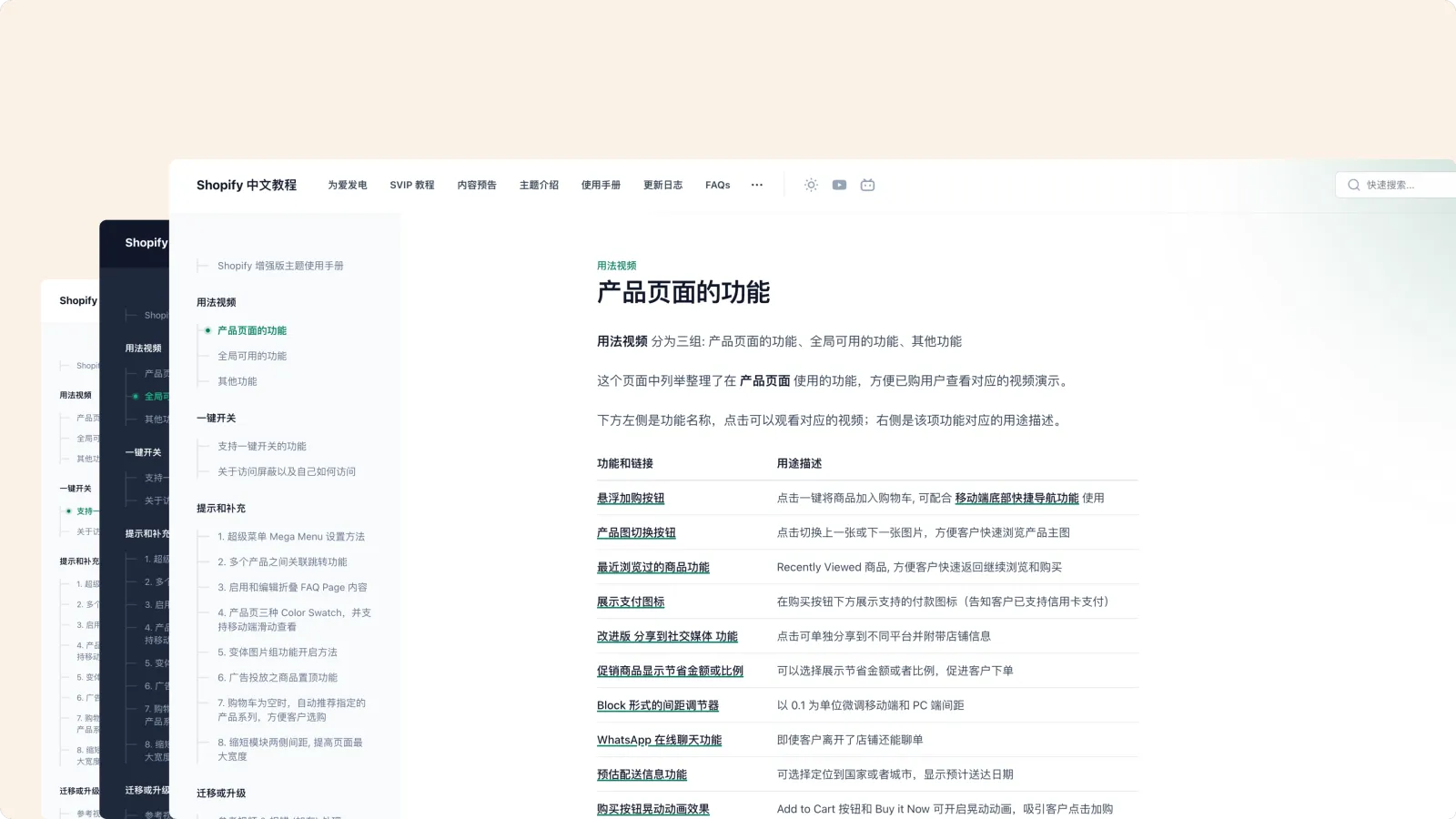通过 Bilibili 观看本期 Shopify 教程通过 Youtube 观看本期 Shopify 教程
点击一键复制折扣码是很多 Shopify 店铺都需要的热门实用功能。关于折扣码复制相关的教程,之前我发布过 Shopify 产品页多个折扣码一键复制功能。
增强版 Shopify主题 中也已经自带了折扣码复制功能,而本期将要分享的教程算是一个补充,不论你使用增强版主题还是其他主题,都可以跟随教程添加使用。
效果预览
电脑端
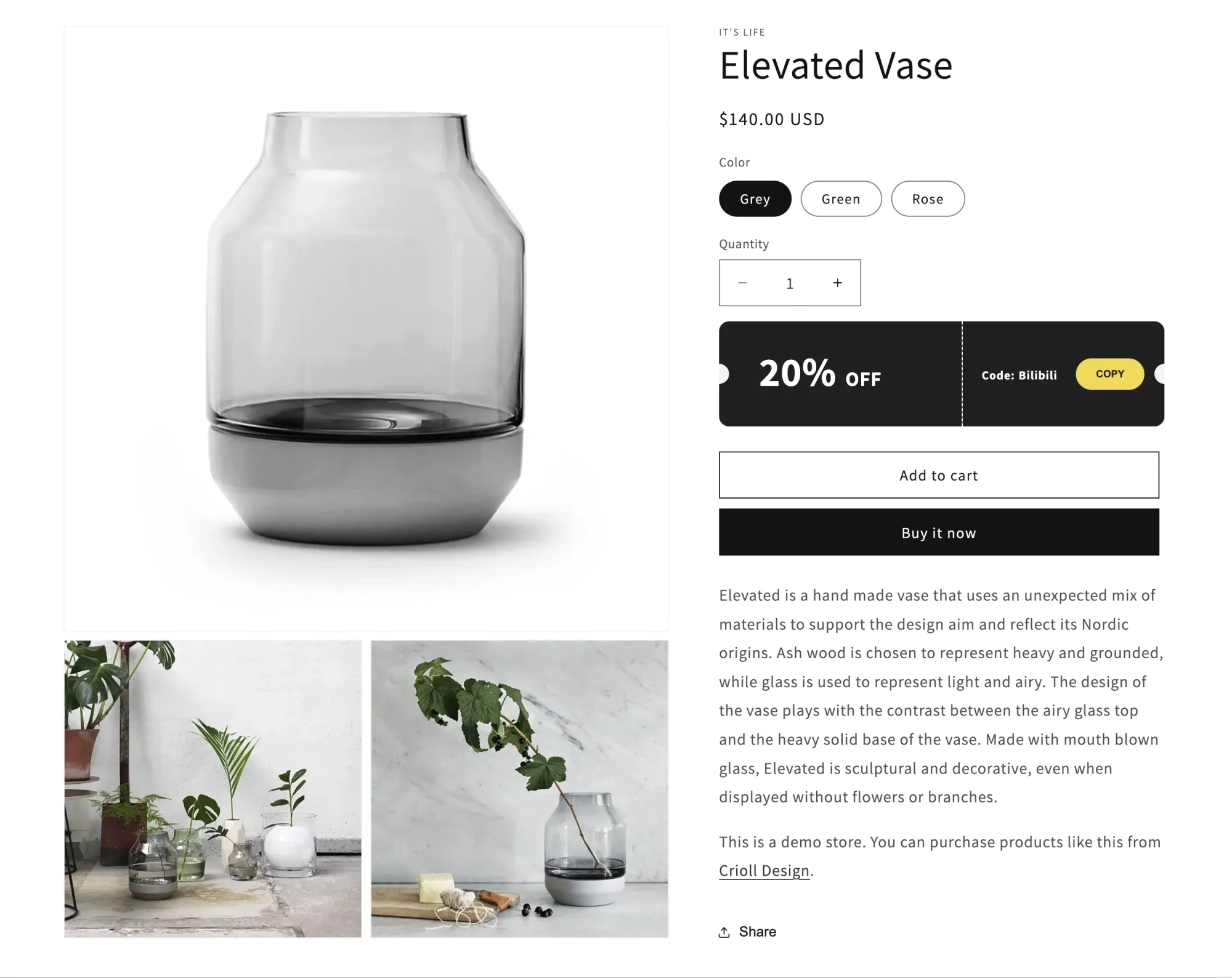
手机端
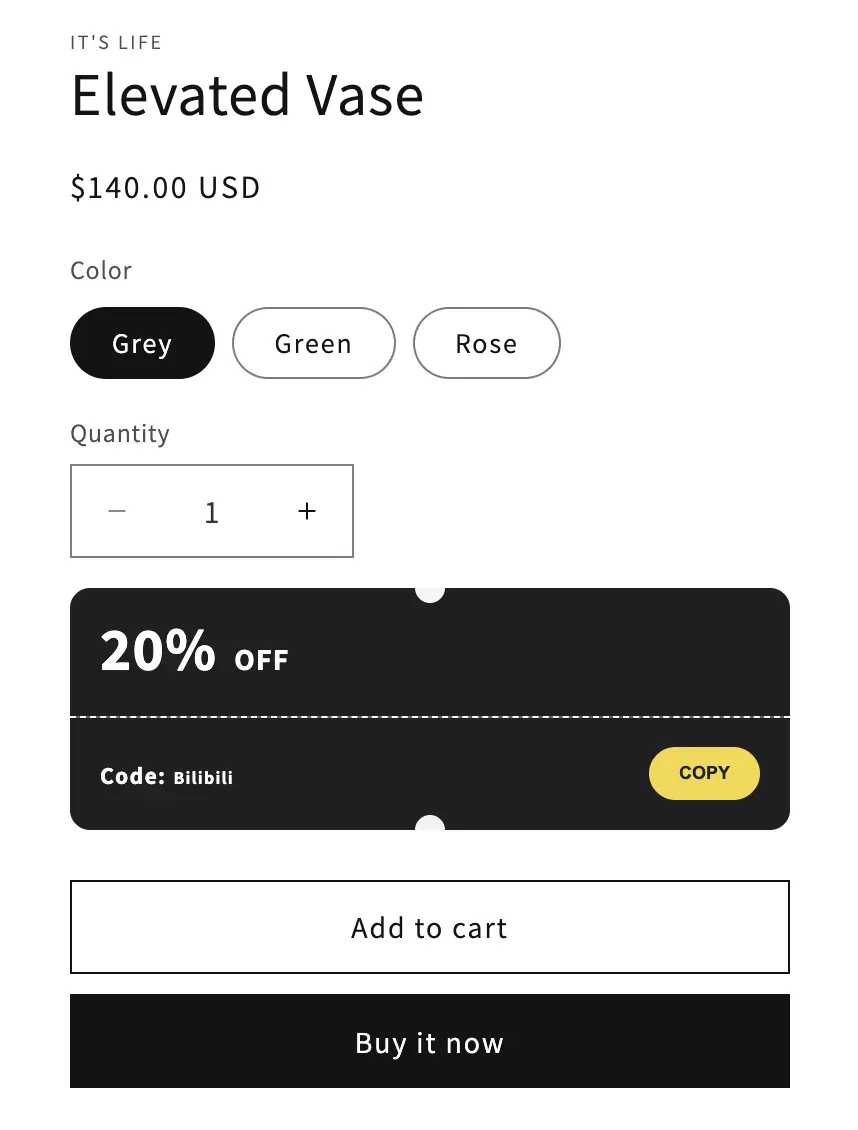
因为很多 Shopify 个人卖家或者中小公司很难既具备设计资源有具备技术资源(个人卖家难以既懂设计又懂技术,而很多小公司只有设计师没有前端员工),所以我分享这类教程给大家使用。
以前制作一项功能需要自己首先学到比较熟练的程度才能做出效果,或者花钱付费请人做。而现在只需要提供一张截图,然后根据你自己的需求进行优化。
也就是先从你的同行品牌网站上截取功能效果,通过 ScreenShot to Code 识别截图获得基本的网页代码,再通过 AI 代码编辑器通过自然语言沟通进行优化,比如让它添加点击按钮时的折扣码复制功能,调整背景色和字号、字重等等。
哪怕你们公司有前端工程师,提一项需求可能也得排期和等待,现在你自己都能搞定:
- 通过截图生成代码的视频示例
- 授人以鱼不如授人以渔:截图转代码安装和使用教程
直接使用
💡
新手提示:折扣码在 Shopify 店铺后台 ~ 折扣 (Discount)中创建。
创建 Snippet 保存代码,并在产品模板中直接使用
{% render 'copy-coupon' %}💡
如果产品信息模块 ~ 媒体文件宽度设置为 “大”,可能导致右侧宽度不够,改成 “中” 即可
先创建文件:
copy-coupon<style>
.coupon-container {
width: 100%;
max-width: 600px;
}
.coupon {
background-color: #222;
color: white;
display: flex;
border-radius: 10px;
position: relative;
overflow: hidden;
}
.coupon::before,
.coupon::after {
content: "";
position: absolute;
width: 20px;
height: 20px;
background-color: #f5f5f5;
border-radius: 50%;
}
.coupon::before {
top: 50%;
left: -10px;
transform: translateY(-50%);
}
.coupon::after {
top: 50%;
right: -10px;
transform: translateY(-50%);
}
.coupon-left {
flex: 1;
padding: 30px 40px;
display: flex;
flex-direction: column;
justify-content: center;
}
.coupon-right {
flex: 1;
padding: 20px;
display: flex;
justify-content: space-between;
align-items: center;
position: relative;
}
.coupon-right::before {
content: "";
position: absolute;
top: 0;
left: 0;
width: 1px;
height: 100%;
background-color: rgba(255, 255, 255, 0.3);
border-left: 1px dashed white;
}
.discount {
font-size: 4rem;
font-weight: bold;
line-height: 1;
margin: 0;
}
.off {
font-size: 2rem;
font-weight: bold;
margin-left: 5px;
}
.limited {
font-size: 1rem;
margin-top: 5px;
}
.code {
font-size: 1.2rem;
font-weight: bold;
white-space: nowrap;
}
.copy-btn {
background-color: #f6dd51;
color: #222;
border: none;
border-radius: 30px;
padding: 10px 20px;
font-size: 1rem;
font-weight: bold;
cursor: pointer;
text-transform: uppercase;
white-space: nowrap;
transition: all 0.4s cubic-bezier(0.4, 0, 0.2, 1);
}
.copy-btn:hover {
background-color: #f0cc5f;
transform: scale(1.15);
box-shadow: 0 2px 8px rgba(0, 0, 0, 0.1);
}
.copy-btn.copied {
background-color: #90EE90;
transform: scale(0.92);
box-shadow: none;
}
@media (max-width: 600px) {
.coupon {
flex-direction: column;
}
.coupon::before,
.coupon::after {
width: 15px;
height: 15px;
}
.coupon::before {
top: -7.5px;
left: 50%;
transform: translateX(-50%);
}
.coupon::after {
bottom: -7.5px;
left: 50%;
top: auto;
transform: translateX(-50%);
}
.coupon-right::before {
width: 100%;
height: 1px;
top: 0;
left: 0;
border-left: none;
border-top: 1px dashed white;
}
.coupon-left,
.coupon-right {
padding: 15px;
}
.discount {
font-size: 3rem;
}
.off {
font-size: 1.5rem;
}
.limited {
font-size: 0.9rem;
}
.code {
font-size: 0.9rem;
}
.copy-btn {
padding: 8px 15px;
font-size: 0.9rem;
}
}
</style>
<div class="coupon-container">
<div class="coupon">
<div class="coupon-left">
<div>
<span class="discount">20%</span>
<span class="off">OFF</span>
</div>
</div>
<div class="coupon-right">
<div>
<span style="font-size: 1.2rem;font-weight: bold;">Code:</span>
<span class="code">Bilibili</span>
</div>
<button class="copy-btn">COPY</button>
</div>
</div>
</div>
<script>
document.querySelector('.copy-btn').addEventListener('click', function () {
const codeElement = document.querySelector('.code');
const code = codeElement.textContent;
navigator.clipboard.writeText(code)
.then(() => {
this.textContent = 'COPIED';
this.classList.add('copied');
setTimeout(() => {
this.textContent = 'COPY';
this.classList.remove('copied');
}, 2000);
})
.catch(err => {
console.error('复制失败:', err);
});
});
</script>批量添加和多组折扣
通过产品标签控制显示
你可能想要针对某些产品设置,所以我将演示通过产品系列筛选并添加 Tags 的方式来对特定的产品进行显示:
- 创建或确定需要使用的产品系列
- 通过产品系列筛选出商品
- 批量添加自定义标签,例如:
discount20 - 批量编辑之添加和删除 Shopify 产品标签 设置产品模板和元字段
代码:
{% if product.tags contains 'discount20'%}
{% render 'copy-coupon' %}
{% endif %}在少数商品上展示折扣
如果你只想在某一款或者某几款商品上使用折扣,也可以用这种方式,商品比较少的话,Tag 直接在对应的产品编辑界面右侧添加即可。
多组折扣码
或者如果你想添加多组折扣(不够优雅但对新手友好,易于理解):
{% if product.tags contains 'discount20'%}
{% render 'copy-coupon-20' %}
{% elsif product.tags contains 'discount15' %}
{% render 'copy-coupon-15' %}
{% endif %}样式优化
- 如果你想对这个功能进行个性优化,例如调整背景色等
- 或者修改 Shopify 网站上的其他内容样式,可以参考这个教程:
第 135 期 零基础 Shopify 网页修改教程 常用方法演示 优化店铺必看
面向个人卖家和运营人员的 Shopify 零基础前端教程,修改店铺网页内容必看,讲解了如何修改 Shopify 店铺中的网页元素。主要包括如何在商城编辑器中编辑和自定义页面、产品、导航栏等常见元素。同时还介绍了一些高级技巧,如使用 CSS 微调页面布局。
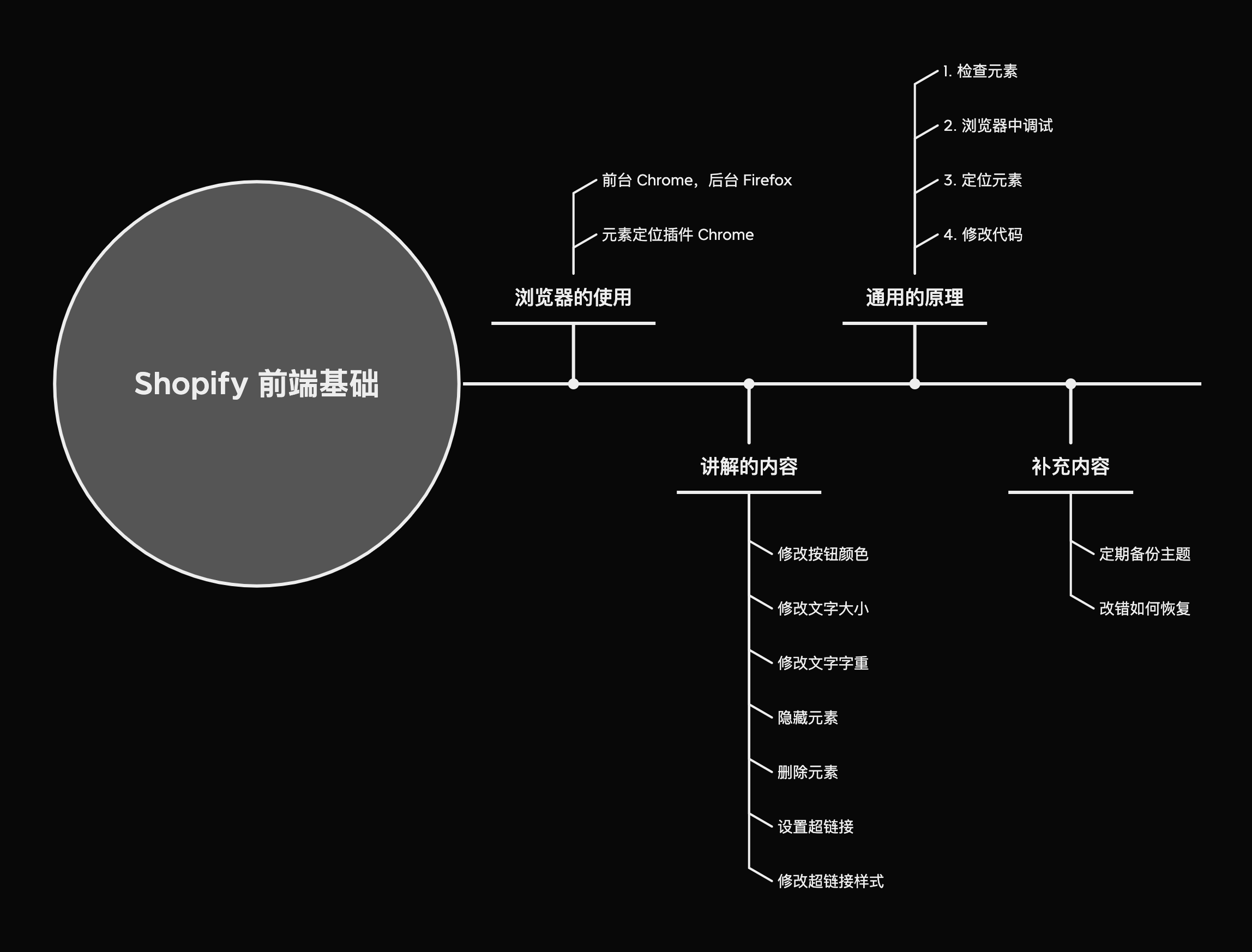
增强版主题
更适合中国商家的 Shopify 增强版主题,额外添加五十几项功能
Shopify 增强版主题,添加几十项功能,容易上手,持续更新,支持一键开启或关闭。适用于所有 Shopify 推出的 13 款 2.0 主题,减少插件安装,降低每月的插件订阅费。Shopify 店铺用什么主题比较好?哪款主题更好用?